Tips for Video Conferencing from Home
As many realtors shift to a work-from-home model, many client meetings have moved to online video-calling apps. When you host or attend a business video conference, your presence is a reflection of your professional abilities whether you want to admit it or not. If you’re new to video conferencing, take some time to shop around for different apps and learn the basics.
Here at All Things Real Estate, our team depends on virtual meetings to stay connected. Today, we’ll be sharing 7 tips for video conferencing with clients from home.
Video Conferencing 101
#1 Organize beforehand
If you’re the meeting organizer, try to have all your talking points and documents prepared. If your clients need to see a document, send it before the call so everyone has what they need to get started.
#2 Prepare before screen sharing
Client’s don’t need to see your personal information while screen sharing. Close out of any web pages and mute any chat notifications prior to starting the call.
#3 Close out other apps
Before the meeting, save your work and close any apps you won’t need. This will help prevent any lagging and allow your computer to run seamlessly.
#4 Choose a location with minimal distractions
Keep the focus on you, the speaker! Set up your computer in a place that is well lit, quiet, and has minimal background distractions.
#5 Test the audio & video
Make sure your audio and video devices are connected and running properly. Most apps will have a test call feature that you can use before you enter the meeting room.
#6 Dress appropriately
Just because you’re at home, that doesn’t mean you can stay in pajamas. Dress in a way that you would as if you were meeting in person.
#7 Mute yourself when you're not speaking
Video calls can be noisy if there’s many participants. Avoid unwanted background noise by muting yourself when someone else is speaking.
If you’ve experienced a video call mishap, you’re not alone. Check out this video of a 2nd grade class’ priceless reaction to their teacher disappearing from a video call. To view, click the image below or click HERE
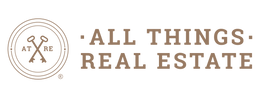
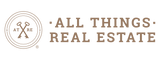




Leave a comment